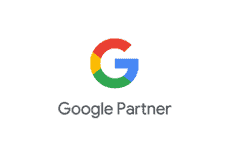Your IP address has changed. Please log in again (cPanel/Webmail)
Problem:
When you try to view a page in cPanel or Webmail, the login page appears with the following error message:
Your IP address has changed. Please log in again.
Cause:
This problem occurs when either of the following scenarios occurs:
- You (or someone else) tries to log in using the same account, from two separate devices, at the same time, using different networks.
- Your Internet Service Provider (ISP) assigns you a new IP address while you are logged in to cPanel.
- You use a proxy or VPN that changes the IP every few minutes.
Here are some ways in order to go around this issue, without asking your ISP to give you a static IP or without going through VPN/Proxy, please use the following alternative links for your cPanel, and Webmail:
- cPanel access – https://server_name:2083/ – where you need to replace server_name with the name of the server on which your account has been activated
- Webmail – https://server_name:2096/ – where you need to replace server_name with the name of the server on which your account has been activated
- Clear your browser’s cache.
- The date on your computer is set incorrectly or in the future causing the session to expire
- Having a software/browser plugin/setting that blocks third party cookies aggressively (things like anti-virus software)
- Your browser is not set to accept cookies (browser settings)
- You have some sort of proxy service/ firewall configured (service like sucuri/ cloudflare services might need to be bypassed.)
- Your IP is dynamically changing (typically office network set up/ hort IP leases to modem/router)