How Can We Help?
How to Setup Your Email Account on Your Android Device
Step 1: Select Settings from the Home Screen of your Android Device
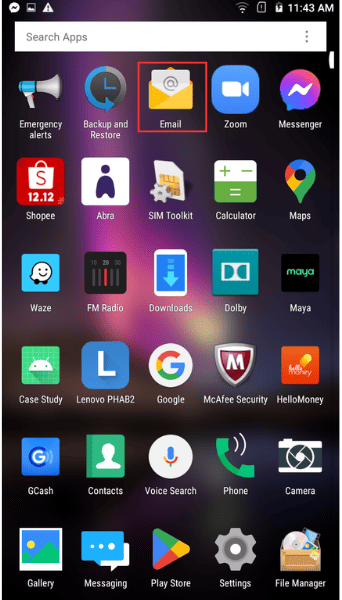
Step 2: Type in your Email Address and Password, then tap “Manual setup”.
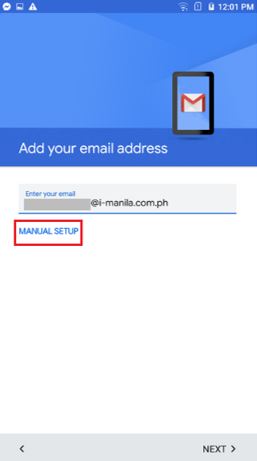
Step 3: When prompted, select “IMAP account” as your account type.
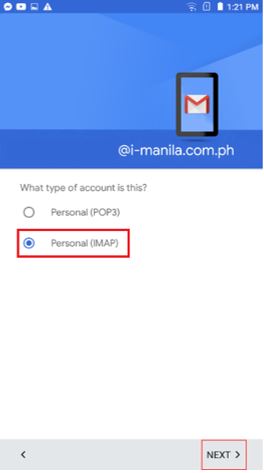
Step 3: Enter your PASSWORD
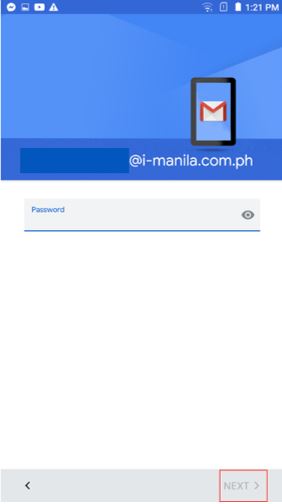
Step 4: Incoming Server Settings
- Enter your FULL EMAIL ADDRESS on the “Email address” and “username” boxes.
- Enter your PASSWORD.
For IMAP Server: type mail.yourdomain.com [ex:mail.imanila.com.ph (“imanila.com.ph” is our domain.)]
- Set security to NONE.
- Set “Port” to 143.
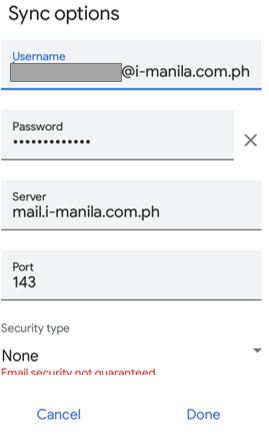
Step 5: In the Outgoing server settings:- SMTP server: type mail.yourdomain.com [ex:mail.imanila.com.ph (“imanila.com.ph” is our domain.)]
- Set “Security Type” to NONE.
- Set “Port” to 587.
- Uncheck “Require sign-in”
- Click NEXT.
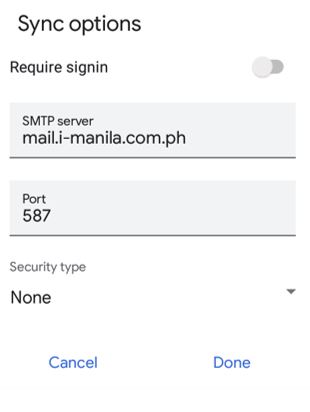
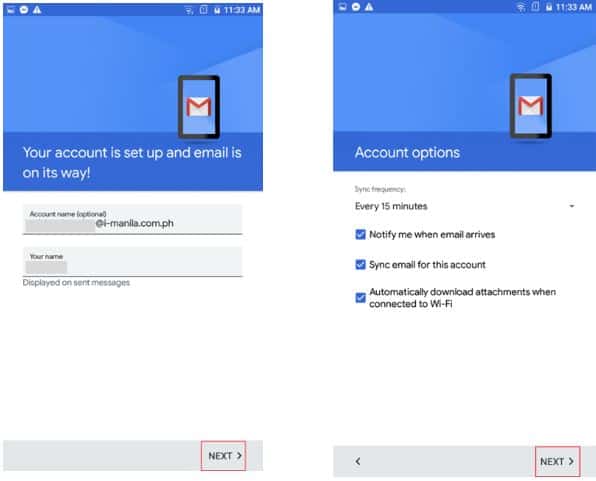 Congratulations! Your account is now ready to send emails. Your account name will be automatically filled up with your full email address.
Congratulations! Your account is now ready to send emails. Your account name will be automatically filled up with your full email address.
- Set “Port” to 143.