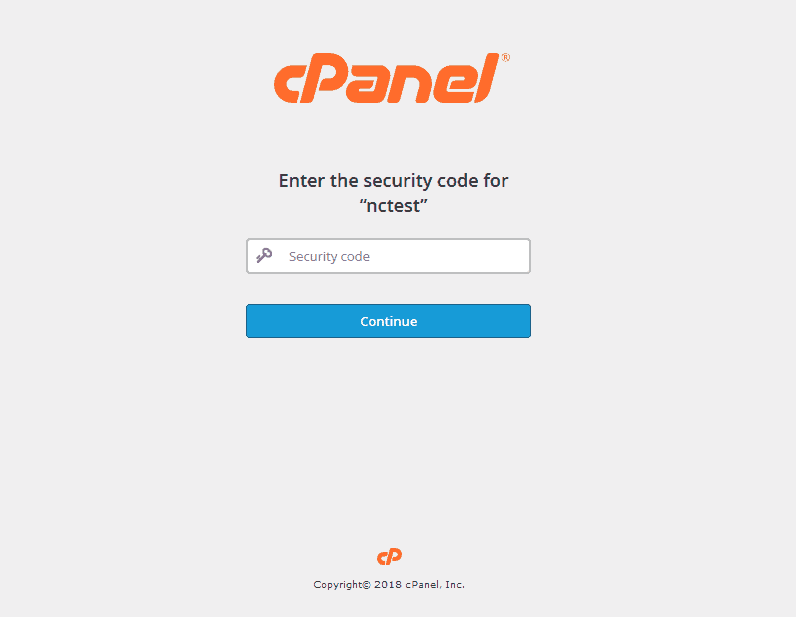How Can We Help?
cPanel Two Factor Authentication
Overview
Two-factor authentication (2FA) is a security measure that requires two forms of identification. After you enter your password, you must enter a security code. An application on your smartphone supplies this code. Without your smartphone, you cannot log in.
Note:
2FA requires a smartphone with a supported time-based one-time password (TOTP) app. We suggest the following apps:
- For Android™, iOS®, and Blackberry® — Google Authenticator™
- For Android and iOS — Microsoft Authenticator
Important:
2FA supports only one concurrent session for any user. If you open several browser windows to cPanel and log out in one of them, the server will log out the other windows.
To configure 2FA, perform the following steps:
- The Two-Factor Authentication menu can be found in the cPanel >> Security >> Two-Factor Authentication:

- Go to the Two-Factor Authentication menu and click on the Set Up Two-Factor Authentication button:

- Connect your cPanel to your Authenticator app.There are 2 ways to connect the app:
- Automatically create the link by scanning the displayed QR code with your app
- Manually create the link by entering the provided Account and Key information in your app
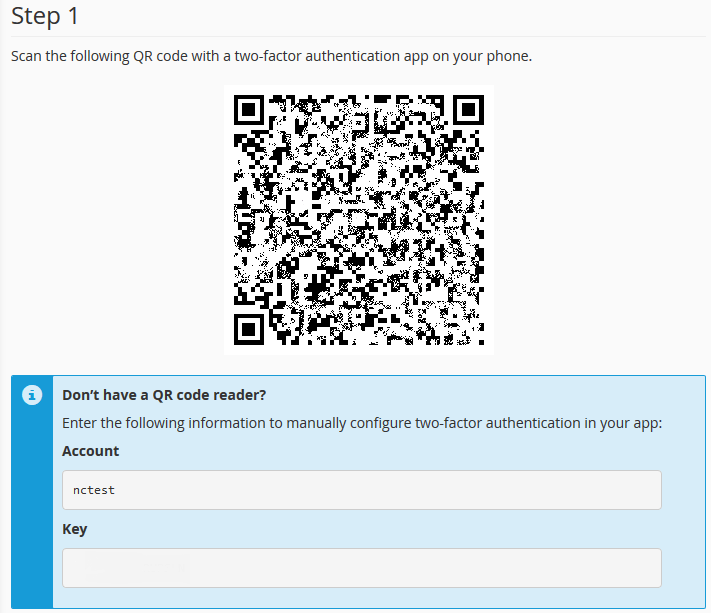
- After the app is installed and connected to the cPanel, continue by entering the six-digit security code into the cPanel >> Security >> Two-Factor Authentication >> Step 2 >> Security code:
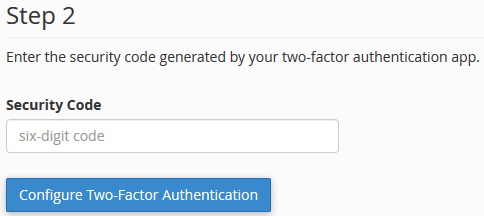
- You should receive the following success message:

- During the next cPanel login, after you enter your username and password, you will be redirected to the next page to enter the security code: