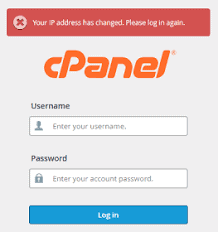How Can We Help?
Your IP address has changed. Please log in again (cPanel/Webmail)
Problem:
When you try to view a page in cPanel or Webmail, the login page appears with the following error message:
Your IP address has changed. Please log in again.
Cause:
This problem occurs when either of the following scenarios occurs:
- You (or someone else) tries to log in using the same account, from two separate devices, at the same time, using different networks.
- Your Internet Service Provider (ISP) assigns you a new IP address while you are logged in to cPanel.
- You use a proxy or VPN that changes the IP every few minutes.
This is more common on mobile Internet connections but it can happen also on desktop computers with short IP leases.
NOTE: The restriction (error you see) is a default security from cPanel, which prevents your account from being hijacked.
Here are some ways in order to go around this issue, without asking your ISP to give you a static IP or without going through VPN/Proxy, please use the following alternative links for your cPanel, and Webmail:
- cPanel access – https://server_name:2083/ – where you need to replace server_name with the name of the server on which your account has been activated
- Webmail – https://server_name:2096/ – where you need to replace server_name with the name of the server on which your account has been activated
- Clear your browser’s cache.
Other things to check which might be causing this error:
- The date on your computer is set incorrectly or in the future causing the session to expire
- Having a software/browser plugin/setting that blocks third party cookies aggressively (things like anti-virus software)
- Your browser is not set to accept cookies (browser settings)
- You have some sort of proxy service/ firewall configured (service like sucuri/ cloudflare services might need to be bypassed.)
- Your IP is dynamically changing (typically office network set up/ hort IP leases to modem/router)