How Can We Help?
How to Setup Your Email Account to Apple Mail
Overview
Mac Mail is a 3rd party email client software that you can use to connect and manage your cPanel Email Account. It is mainly used for receiving, sending, and storing emails. It is important to understand that while Mac Mail and other email clients can be used to connect your cPanel email, we do not support all of its functionalities and behavior. Read more here.
Prerequisites
There are a few things that you must prepare before you start configuring the email client.
- Domain name – example.com
- Your email address – [email protected]
- Your email password
- IMAP/POP and SMTP configuration. Get your email client configurations here.
Once you have all required details to set up your email account, proceed by adding an email account to Mac Mail:
- Open the Mac Mail app. Click Mail in the application menu and choose the Add Account option.
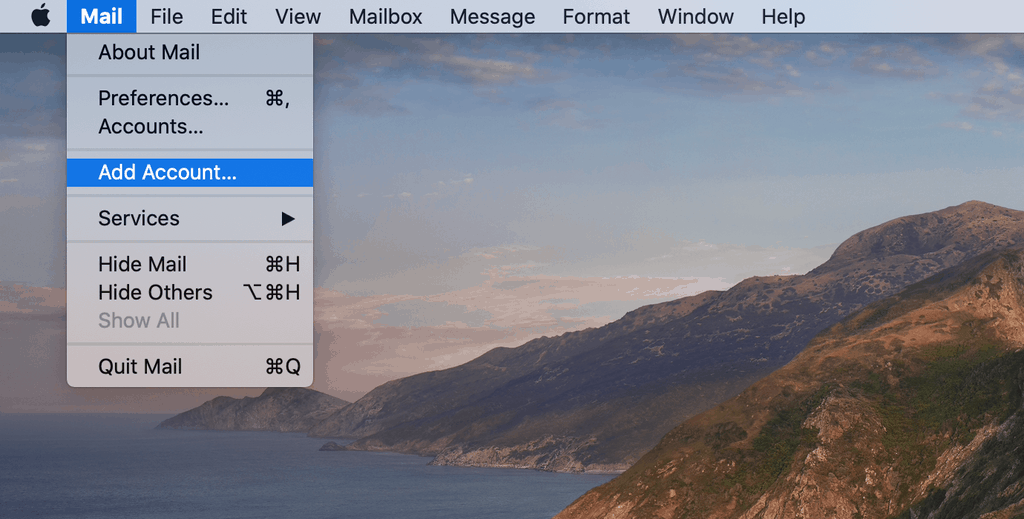
- In the next window, select the Other Mail Account option and press Continue.
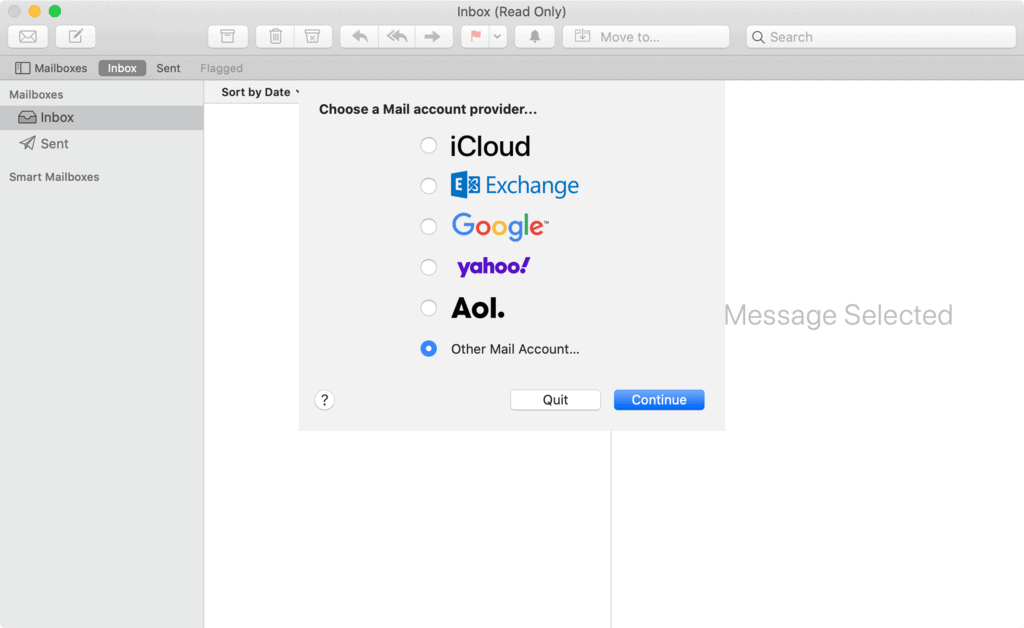
- Add your account information. Press Sign In. The app will try to sign in, but the “Unable to verify account name or password” message will appear. This is normal, as Apple Mail cannot reach the email subdomain and will ask you to manually input email server details. Here’s a quick guide on what goes where:
- Email Address. This is where you have to add your email address.
- Username. What you use to login to the server. You can leave it empty, as the email client will try to pull it automatically.
- Password. Password used to login to your email account.
- Account Type. You can choose between IMAP and POP options. It is recommended to choose the IMAP account type because it is more secure and is known to have better performance.
- Incoming Mail Server. For example, users should add your actual domain e.g.; example.com in this field.
- Outgoing Mail Server. Similarly, to before, users should add your actual domain e.g.; example.com in this field.
- Once you are done, press Sign In.
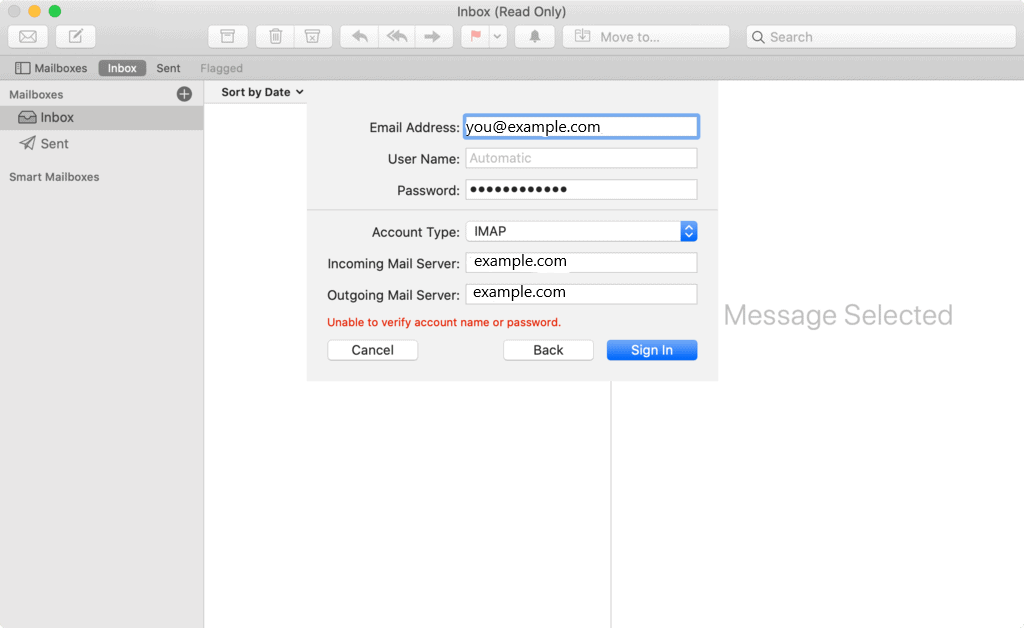
- If you entered all information correctly, sign in should be successful and Apple Mail will ask you which apps you want to use with a newly added email account. Choose preferred apps and select Done.