cPanel SSL / TLS
Overview
SSL (Socket Security Layer) or TLS (Transport Layer Security) is a mechanism for encrypting data, which is transferring from your computer to host or server and vice versa.
Generate a CSR
CSR (Certificate Signing Request) is an encoded certificate, which CA authorities ask for when we purchase a SSL certificate from them. To issue a SSL certificate they need some additional information, which we provide in the CSR.
To generate a CSR, follow these steps below.
Step 1 − Click SSL/TLS link found under Security section of the cPanel.
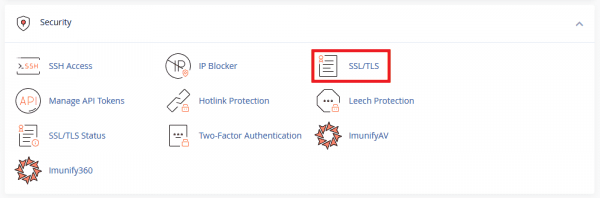
Step 2 − Under Certificate Signing Request (CSR) click Generate, view, or delete SSL certificate signing requests.

Step 3 − In SSL Certificate Signing Request Interface, scroll down to see Generate a New Certificate Signing Request (CSR).
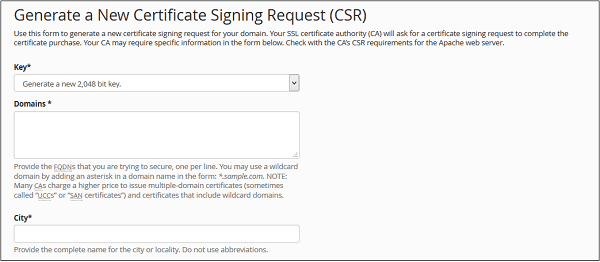
Step 4 − Choose an existing Private Key from Key dropdown. You can also choose to generate a new Private Key.
Step 5 − Enter Domains for which you want to generate CSR. You can choose a wild card domain by putting * as a subdomain.
E.g. *.example.com.
Step 6 − Provide all necessary information in text fields like City, State, Country, Company etc.
Step 7 − Click Generate Button to generate a CSR.
Installing SSL
To activate SSL/TLS certificate in your domain or Subdomains follow these steps −
If you have obtained a SSL/TLS certificate from a Trusted Certificate Provider, to use it on your website, you will need to upload it to your server.
To generate Upload a SSL/TLS certificate, follow these steps below.
Step 1 − Click SSL/TLS link found under Security section of cPanel.
Step 2 − In the left-side pane, click Install and Manage SSL for your site (HTTPS).

Step 3 − In this interface, you can choose to install SSL in your website. Scroll down to install an SSL Website.
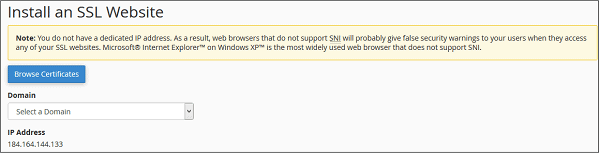
Step 4 − Choose a certificate from the installed certificates by clicking on Browse Certificates. Or, you can also select a Domain from the dropdown box. Then paste the certificate you obtain from your SSL Provider in the Certificate: (CRT) field.
Step 5 − All fields of Certificates, Private Key and Certificate Authority bundle will be filled automatically.
Step 6 − Click Install Certificate button to activate the certificate for the Domain or Subdomain.