The Webmail Interface
Valid for versions 86 through the latest version
Overview
Webmail allows you to access your email account through any browser or mobile device.
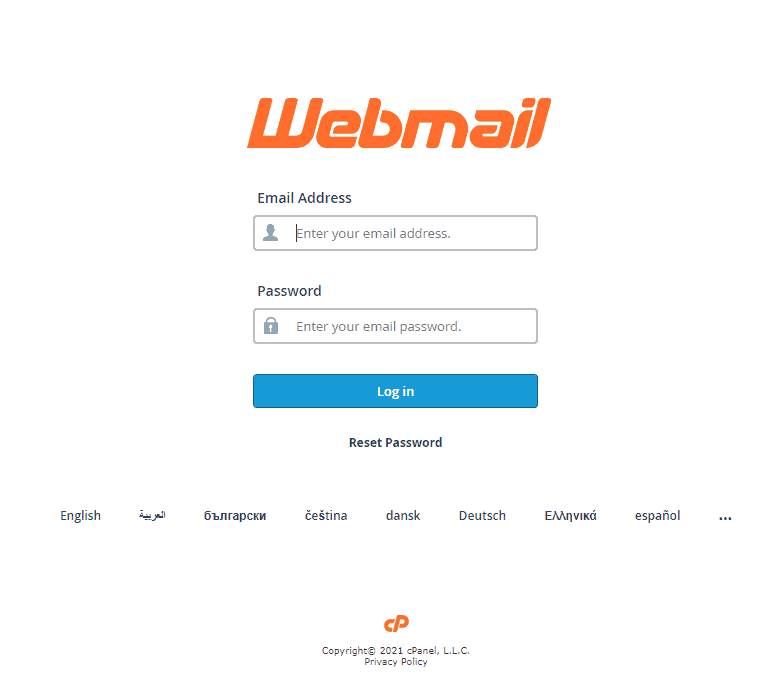
Access Webmail
To log in to Webmail, you can use either of the following methods:
- Navigate to
example.com:2096 or example.com/webmailin your browser. In this example, replaceexample.comwith your email address’s domain. - Navigate to cPanel’s Email Accounts interface (cPanel >> Home >> Email >> Email Accounts). Then, locate the email account in the table and click Check Email. The Webmail interface will open in a new browser tab.
After you first log in, the Webmail interface will appear.
The Webmail interface
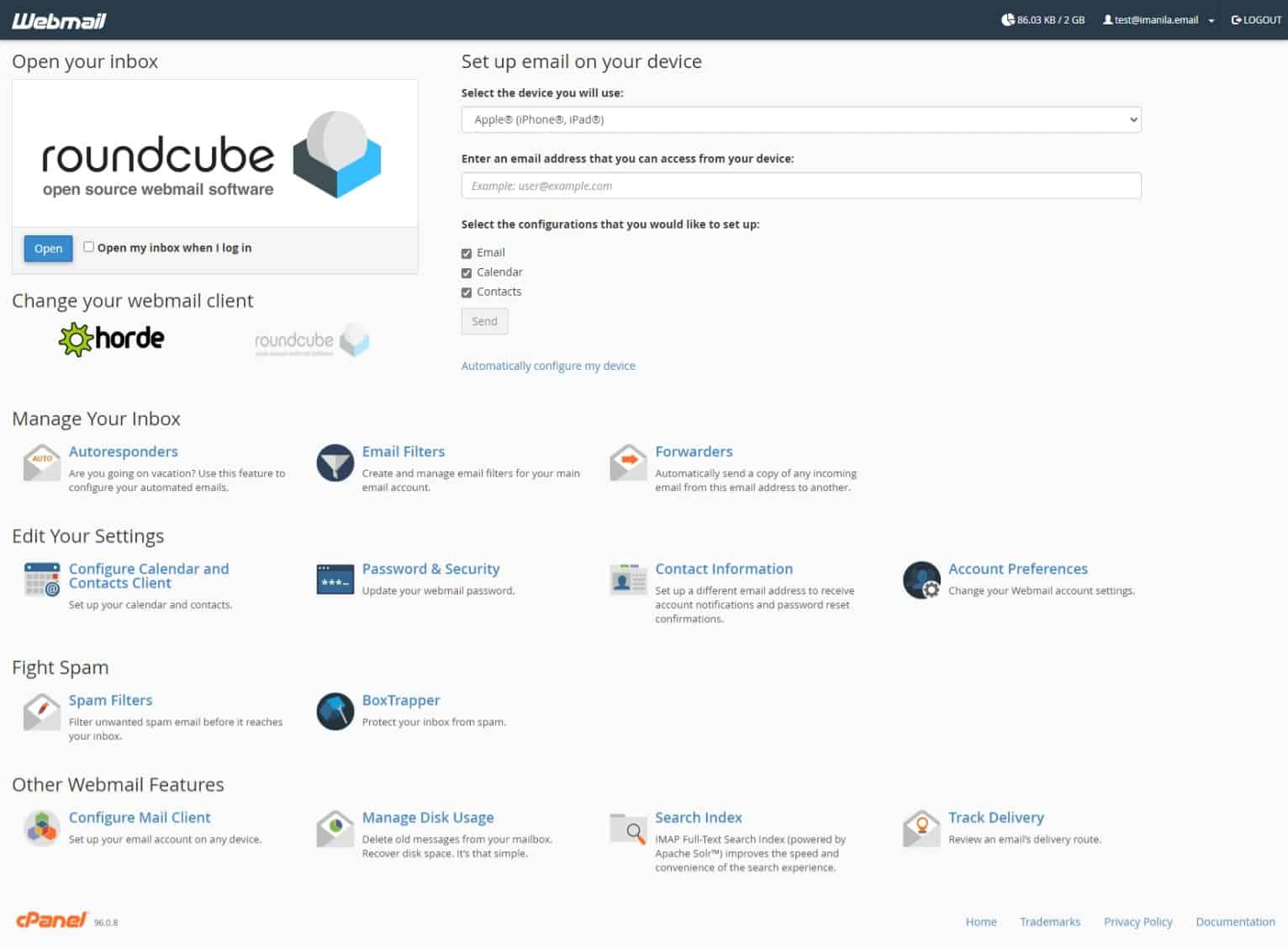
The Webmail interface allows you to manage your Webmail settings.
The navigation bar
The navigation bar at the top of the interface displays the following information:
- Your current disk usage.
- The email address for this Webmail account.
- Logout
Disk usage
Click your current disk usage value to navigate to Webmail’s Manage Disk Usage interface. You can use this interface to ensure that you do not exceed your disk quota.
User Preferences
In the top-right corner of the interface, click your email address to access the User Preferences menu. You can set any of the listed interfaces as the default interface when you log in to Webmail. For example, click the star icon (![]() ) for the option in the menu. Webmail will automatically display the interface when you log in.
) for the option in the menu. Webmail will automatically display the interface when you log in.
Open your inbox
This section allows you to open your Webmail client’s inbox. Click Open to open the inbox of the selected mail client. To open your Inbox every time that you log in to Webmail, select the Open my inbox when I log in checkbox.
Change your webmail client
If your Webmail provider has more than one webmail client, you may change your Webmail client in this section. cPanel & WHM ships with the Roundcube and Horde webmail clients. Roundcube is cPanel & WHM’s default webmail client.
- If you are in the Horde interface or Roundcube interface, click cPanel Webmail Home. The Webmail interface will appear.
- In the Change your webmail client section, click the desired client’s logo or text description. Your selected client logo or text description will appear in the Open your inbox section.
Set up email on your device
This section allows you to set up your Webmail account on any electronic device with email apps. To send an email with setup instructions, perform the following steps:
- Select your device from the Select the device you will use: menu.
- Enter your email address in the Enter an email address that you can access from your device: text box.
- Select which configuration to set up in your device from the Select the configurations that you would like to set up: checkboxes. The system selects all three settings by default.
- Click Send to email the setup instructions to that address.
You can also configure your device from a mail configuration script, which automatically sets up your email. To access these scripts, click Automatically configure my device in this section.
Additional webmail functions
The Webmail interface includes additional functions that help you customize your webmail experience. You will find these options below the Change your webmail client section. You can also access these features from the User Preferences menu.
Manage Your Inbox
This section includes features that help you manage your email.
- Autoresponders
- Email Filters
- Forwarders
For more information, read our Manage Your Inbox in Webmail documentation.
Edit Your Settings
This section in the Webmail interface includes features that edit your settings.
- Account Preferences
- Configure Calendars and Contacts Client
- Contact Information
- Password and Security
For more information, read our Edit Your Settings in Webmail documentation.
Fight Spam
This section includes features that help you manage and protect your inbox from spam.
- BoxTrapper
- Spam Filters
For more information, read our Fight Spam in Webmail documentation.
Other Webmail Features
The features in this section perform different actions in Webmail:
- Configure Mail Client
- Manage Disk Usage
- Mailing Lists
- Track Delivery