Why can’t I access my website, cPanel and Webmail?
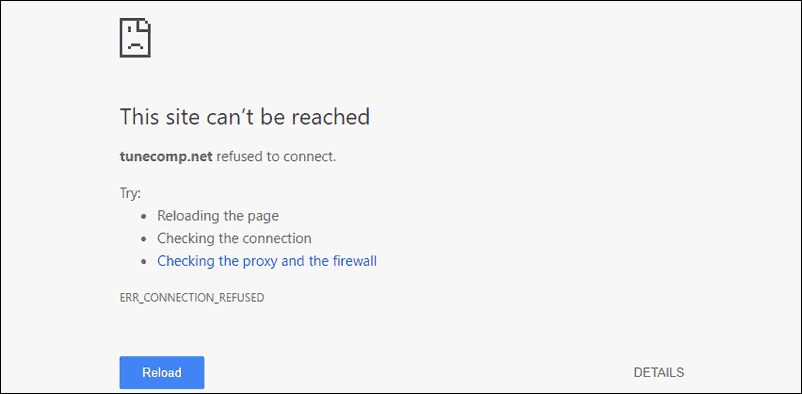
Overview
Sometimes you find the website hosted with iManila inaccessible and more than that, you are not able to access cPanel and webmail. The links http://yourdomain.com/cpanel and http://mail.yourdomain.com/webmail are displaying an error message Server connection timed out. What is happening? Most likely, your public IP address was blocked by the Server Firewall.
Firewall is a network security device designed to protect networks from unauthorized access, while permitting legitimate communications to pass. For obvious security reasons, a Firewall has to be installed in any server. A standard practice not just by hosting providers but, by anyone who puts up a service accessible in the cloud.
Automatic firewall blocks are created for a certain external IP address from which unauthorized access attempts were noticed by the Firewall monitoring program. In case of 5 failed login attempts from your IP address, it gets temporarily blocked for 20 minutes. If more failed login attempts are detected during this period, the IP gets blocked permanently. If the server detects 15 failed login attempts from different IP addresses, this account will be temporarily locked for 10 minutes.
So, if you find yourself not being able to connect to the website, cPanel and webmail from a certain computer, most likely, you have triggered the Firewall rules. Please contact our Support and we will assist you on unblocking your IP address.
How to identify your IP address? A simple Google search of “what is my ip” will give a result of your current public IP address. You can also check your IP address from here.
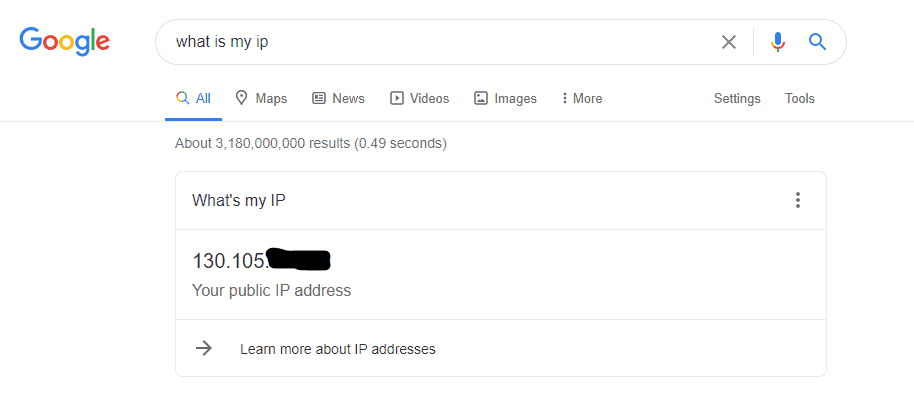
What can be the reason of the IP being blocked and how to avoid it?
- Exceeding the number of failed cPanel login attempts
When you were not able to log into cPanel for the first time, please do not try to do it as many times as possible. Once you have used the incorrect login details 5 times, the IP gets blocked. To avoid that, please check your login details in the Welcome Email Guide that was sent to the email account associated with the hosting package. Otherwise, feel free to send a request for the cPanel password reset via our support email - Failed POP3/IMAP/SMTP or Webmail login
Apart from cPanel login protection, Firewall also prevents unauthorized access to mail service.- Block due to webmail failed login attempts – If you were having issues with logging into webmail and, as a result, both cPanel and webmail are no longer available, most likely you have triggered a similar IP block for email access.
- Block due to failed POP3/IMAP login attempts – If you start receiving errors/pop-up windows related to IMAP/POP3 failed authentication in your email client, then it is possible that login credentials for the email account are outdated/incorrect. Unfortunately, in this case the email client will not stop trying to access the mail server which may in time result in a permanent IP block as well.
- Block due to failed SMTP login attempts – This kind of block occurs when SMTP authentication data is not valid so you can’t send mail from the email client (you can still have correct settings for the incoming mail server and receive new emails without issues). Usual symptoms for such issue are the emails that do not leave the “Outbox” folder or errors/pop-up messages that notify about failed SMTP authentication. Make sure that SMTP login is your full email address, and the password is the same as for the incoming mail server. If you still can’t log in with the old password, consider resetting it once your IP address is unlocked. You can do it in your cPanel account on the Email accounts page:
- Incorrect email client settings
The email client settings may also cause an IP block, so if you are struggling with an email client setup, it is better to delete the non-functioning email account from the email client and start from scratch later. You can find the correct settings here.NOTE: Frequent POP3 queries to the server can cause high general server load. In order to avoid this, we have implemented the limit of 10 POP3 connections per hour from a single IP address for all shared users. Therefore, it is not recommended to set POP3 mail check interval to less than 5 minutes in order to avoid IP blocking. - PortScan activity
Port scan is an attack that sends requests of a client to a range of server port addresses on a host with the goal of finding an active port and exploiting a known vulnerability of that service. To avoid that, please make sure your clients are configured in a way not to permanently attempt to scan ports of a server. Reduce timeout intervals on all FTP and mail clients in your network. If there are many users in your network, and all of them are accessing the Internet from an external IP address, make sure they do not reconnect using FTP or mail clients frequently. Connection requests coming from one IP can trigger the firewall to block the IP.