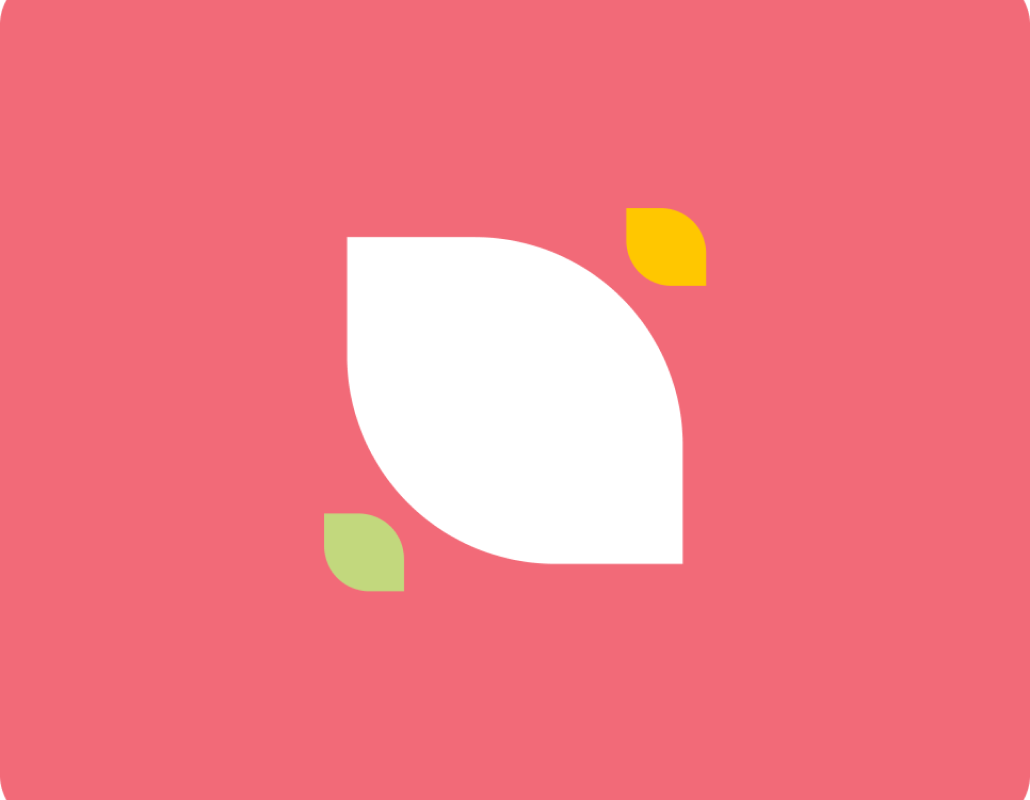POP or IMAP: Which one’s best for you?
One thing is certain for most of us, we read our email as often as how we read our social media notifications. It is the culture of always being connected that brings almost all of us to stick with our devices whenever wherever. And in the spirit of the modern connectivity, it is common for most corporate employees to access their emails in almost all of the device that they are using. This has blurred the lines between work and personal lives for corporate workers and even to some professionals.
And the truth that is just lying in front of us is that our lives are now entangled with our email addresses – with our emails – whether we like it or not. The modern world compelled us to be reliant on our email addresses in almost all of our activities online. It houses some of the most important information about us such as log-in details to other accounts, mobile banking, e-commerce, and even with government-related transactions.
And in dealing with your emails, you might have encountered the terms POP and IMAP a lot of times, especially when setting up your remote email server. Using a Mac book? You’ve probably done this to your Mac Mail. Or are you a windows user? You surely did this to your Outlook too. The same thing goes for Gmail client app for Android and iCloud email for iPhones.
If you are wondering what the terminologies like POP and IMAP, refer to backgrounder below.
History of POP
Post Office Protocol or what we know as POP was developed as a simple means of accessing emails remotely back in 1984. This release required login usual login credentials like username and password to download all the email at once. In 1985, POP2 was released which has provided a greater and better range of commands and replies compared to the first POP release. POP2 also allowed users to choose to read only one message instead of downloading their entire email inbox at the same time. Lastly, in 1988, the release of POP3 has made accommodations of the easy and efficient way of retrieving emails on their personal computers. In was noted that since 1998, no updates of changes have been made to POP marking 14 years of stagnancy which somewhat equates to obsolescence in today’s fast-evolving online community.
History of IMAP
On the other hand, Stanford Computer Scientist Mark Crispin developed the first IMAP at the Stanford Knowledge Systems Laboratory. This protocol served as an alternative to POP by bringing in a two-way protocol that provides greater functionality for users.
Shortly after its first release, another release was launched carrying the revision made to the first IMAP. The next revision was released in the 1990s known as IMAP2bis. This was provided for the use of Multipurpose Internet Mail Extensions (MIME), which allowed an increase in the number of functions used in managing mailboxes.
Email and password encryption made the last revision of IMAP as IMAP4 rev1 has been released in 1996.
So which one is best for me?
Since we’ve gone through histories, which is admittedly a little boring, let’s get down to business. In this era of connectivity, the efficient way of managing mailboxes is an imperative. And speaking of efficiently managing mailboxes. IMAP is the appropriate setup.
Why?
IMAP has the ability to synchronously update mailboxes remotely. And for people who are using multiple devices, IMAP is the way to go. Since updates are done synchronously, managing your mailboxes doesn’t take so much effort.
POP, on the other hand, relies on downloading the entire mailboxes remotely. This protocol won’t allow synchronous updates making it confusing and difficult to manage multiple mailboxes.
Worry not, because modern devices use IMAP as the default set-up for their email apps. And if by chance you’re still caught up in an old email client server, here are the following signs that would tell you that you’re using a POP configuration:
Sign 1: If I create folders on one of my devices, they are not replicated on others
Sign 2: If I read an email on one of my devices, I see it as unread on others
Sign 3: If I delete an email on one of my devices, I still see it on others
Once you have determined that you’re in POP setup, you need to call the attention of your IT personnel to set up to IMAP. Remember, you need some assistance from the tech guys to make sure your mailboxes are intact as you migrate to another protocol.
***
And if by chance you’re looking for competent IT guys to help you out troubleshoot this kind of dilemmas, call us at (02) 490-0000. You can also send us an email via info@imanila.ph.
Reference: pop2imap.com