cPanel Default Email Address
This interface allows you to set up a default address (a catch-all address) that receives any mail for an invalid email address for the domain. You can also define how the default address handles incoming messages.
The default address may receive messages for your existing email addresses if they contain typos or other issues. For example, if your email address is [email protected], but a sender uses [email protected], the default address will receive it.
What is a default address?
Most domains receive email messages for invalid or nonexistent email addresses on the domain. Normally, the system forwards them to the default address. The system uses the default email account as the default address until you change it. We recommend that you set up a default address for each of your domains, to ensure that you receive all of the email for your domain. However, enabling default address also consumes a lot of your hosting account storage. Normally, default account is set to Discard the email while your server processes it by SMTP time with an error message to save storage capacity.
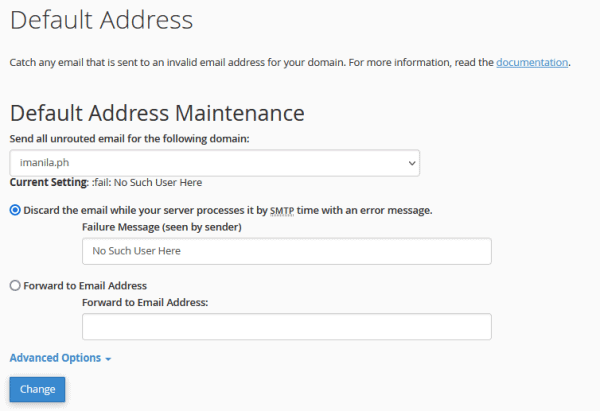
Default Address Maintenance
To set or update a default address for your domain, perform the following steps:
- From the Send all unrouted email for the following domain menu, select the domain for which you wish to set or update a default address.
- Select one of the following settings:
- Discard the email while your server processes it by SMTP time with an error message — Select this setting to send an error message to the sender. Then, enter an error message in the Failure Message (seen by sender) text box.
- Forward to Email Address — Select this setting to forward mail to another address. Then, enter the email address or your cPanel account’s username in the Forward to Email Address text box.
- Click Advanced Options to view the following additional settings:
- Forward to your system account — Select this setting to forward mail to the system account.
- Pipe to a Program — Select this setting to forward messages to a program at the path that you define in the available text box.
- Discard (Not Recommended) — Select this setting to delete incoming messages and not send a failure notice to the sender
- Click Change.